Actives Basis: RetCash
Cash Parameter Set
Cash Parameter Set is a Scheme Global parameter which groups the
Retirement Cash Commutation variables. This can be created by using
either the Create Globals function or using the Add/Edit Retirement
Cash button. Once created, these parameters can be edited without going
back into the Basis similar to other global parameter sets.
Retirement Cash Benefit Basis
A lump sum cash benefit can be paid at retirement either through commutation (ie exchange of pension for cash) or in addition to the pension benefits. Select from the drop-down list the basis of calculating any cash benefit provided. The options are:
- Neutral or Nil
- 25% of Pension
- IR Maximum
- 2.25 × Pension
- Accrual × Salary for each year
- 3 × Pension
- Multiple of Pension
- % of Pension
When using the IR Maximum option the user will need to set up the IR
Maximum Parameters Rules.
When using the Accrual × Salary for each year, the user will be
required to enter the salary, service and accrual rate on which this is
based. Note that if using this option, ERF factors will not be applied
to the cash on top lump sum. (If you do want ERFs to be applied to cash
on top, you could use the Multiple of pension option instead.)
When using the Multiple of Pension, the Multiple can either be fixed
for all members or be a member specific amount. To use a fixed Multiple,
enter the value. To use a Member Specific Multiple, select from the
drop-down list the data item containing the appropriate data.
When using the % of Pension, the Percentage can either be fixed for
all members or be a member specific amount. To use a fixed Percentage,
enter the value. To use a Member Specific Percentage, select from the
drop-down list the data item containing the appropriate data.
When using 25% of Pension or % of Pension, the amount of cash lump
sum will be determined by the Commutation Tables specified.
For all of these options you can select whether to Ignore GMP in Split. The Commutation will be restricted to avoid commuting the GMP, however there is no allowance for post-retirement increases in calculating this restriction. In addition, you will be required to specify the Commutation Priority and the Commutation Tables to use.
Finally, where benefits for both Cash On Top of pension and Cash Commutation are specified the Cash Commutation is calculated first. If the Cash On Top formula relates to the amount of pension this will be based on the pension prior to commutation.
Cash Basis
Select from the drop-down list which of the cash option to use. The options are:
- On Top
- Commuted
If Commuted is selected, the amount of pension commuted will be
restricted to the excess over GMP and then the user will be able to
select the Commutation Priority.
Retirement Cash: Accrual Rate
This field is only required if the Cash Calculations are based on
Accrual × Salary for each year. Enter the percentage of salary to be
used in the calculation of cash for each year of service i.e. for 3/80ths
use 0.0375.
When using this option, Early-Retirement Factors will not be applied to the cash-on-top benefit.
Cash Salary
This field is only required if the Cash Calculations are based on
Accrual × Salary for each year. Select from the drop-down list the
salary to be used in the calculation of cash for each year of service.
When using this option, Early-Retirement Factors will not be applied to the cash-on-top benefit.
Cash Service
This field is only required if the Cash Calculations are based on
Accrual × Salary for each year. Select from the drop-down list the
service to be used in the calculation of cash for each year of service.
The options are:
- Scheme Membership
- Company Service
Note that total service from either Date Joined Scheme or Date Joined Company will be used in these calculations.
When using this option, Early-Retirement Factors will not be applied to the cash-on-top benefit.
Commutation Multiple
This field is only required if the Cash Calculations are based on a
Multiple of Pension. The Multiple can either be fixed for all members
or member specific.
To use a fixed multiple, enter the multiple here. (Using a multiple of 3
is the same as selecting 3 × pension.)
To value a member specific multiple, select from the drop-down list the data item containing the appropriate data.
Percentage of Pension for Cash
This field is only required if the Cash Calculations are based on a %
of Pension. The Percentage can either be fixed for all members or a
member specific percentage.
To value a fixed percentage for all members, enter the percentage here
ie for 25% enter 0.25.
To value a member-specific percentage, select from the drop-down list the data item containing the appropriate data.
Separate A-Day Cash Factors for each Pension Increase
This field indicates if separate A Day cash factors are to be calculated for each pension increase or whether a single factor applies to the entire pension.
If a User opts for the average factor approach which means the field is left unchecked, then the User needs to select whether the average factor will be applied Pro Rata or Priority.
Treat Independent Slice/PUP Cash as Cash on Top
Users sometimes value Cash on Top in the Ind Slices and Ind PUPs giving data items the same payment start and end age. If the intention is to include this Cash on Top amount in the A Day max calculation, then this box should be checked.
If this box is unchecked the system will still value cash amounts in the
Ind Slices and Ind PUPs but the A Day maximum will not be reduced to
allow for this Cash on Top (if the basis has Percentage of A Day Cash
commutation specified).
Cash Commutation Priority
This field is used to determine the order in which pension will be commuted for cash. Select from the drop-down list which of the options to use. The options are:
- After Split (actives only)
- Before Split (actives only)
- Priority
- Pro Rata
If After Split or Before Split is used then the pension is commuted
by reference to the Latest Finish Date specified on the Offset
Slice.
Typically an active member will have a service timeline as shown in the following diagram:
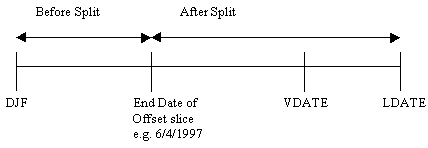
If After Split is selected then the pension accrued after the End of
the Offset Slice would be commuted first. Within each period pension may
increase at different rates and are commuted in the following order:
- Special
- Main
- Pension Increase 3
- Pension Increase 4
If Before Split is selected then the pension accrued before End of the
Offset Slice would be commuted first. Within each period pension may
increase at different rates and are commuted in the following order:
- Special
- Main
- Pension Increase 3
- Pension Increase 4
If Priority is selected then the cash is commuted according to the
pension increase rate applied on the Slices or PUP Tab. Pensions are
commuted in the following order:
- Special
- Main
- Pension Increase 3
- Pension Increase 4
If Pro Rata is selected, then pension is commuted in proportion to the
pension amounts, irrespective of the pension increase rate.
Ignore GMP in Split
This field enables the split between Pre-97 and Post-97 benefit to be done in the correct proportions. Check this box if SuperVal should ignore the GMP when calculating cash proportions. Please note that if this option is chosen then the GMP pension maybe commuted. (This depends on the options chosen and the size of the GMP.) However, SuperVal will still pay the whole of the GMP at SPA. This may overstate the liability.
Commutation Tables Parameter Set
- RetCash Male Commutation Tables Parameter Set
- RetCash Female Commutation Tables Parameter Set
Commutation Tables Parameter Set is a Scheme Global parameter which
groups the Male or Female Commutation table variables. This can be
created by using either the Create Globals function or using the
Add/Edit Commutation Table button.
Once created, these parameters can be edited without going back into the Basis similar to other global parameter sets.
Calculate Commutation Factors based on Valuation Basis
- RetCash Calculate Male Commutation Factors based on Valuation Basis
- RetCash Calculate Female Commutation Factors based on Valuation Basis
SuperVal will calculate commutation factors applicable to each individual member using the valuation basis and the all relevant Basis Parameters (Guarantee Period, Post Retirement Mortality, Post Retirement Interest rate and Pension Increases).
% of Valuation Basis Factor
- RetCash Male % of Valuation Basis Factor
- RetCash Female % of Valuation Basis Factor
Users
can define the % of Valuation Basis Factor they want to apply to the
Scheme. To have this field visible the above field Calculate
Male/Female Commutation Factors based on Valuation Basis needs to be
ticked. The Valuation Factors produced by SuperVal can be seen in
individual VARPRINTs.
Pension Commutation Factor Table
- RetCash Male Main
- RetCash Male Special
- RetCash Male PenInc3
- RetCash Male PenInc4
- RetCash Female Main
- RetCash Female Special
- RetCash Female PenInc3
- RetCash Female PenInc4
Double click to select the rate table containing the Commutation Factors ie the amount of cash received for each pound per annum of pension commuted. Please note that SuperVal assumes exits prior to NRA occur half-way through the year i.e. 0.5 years, 1.5 years etc after the valuation date. Exits at NRA occur at the beginning of the year. This should be reflected in the Commutation Factors entered into the table ie for ages prior to NRA the factor in the table should be the factor that would apply at the point of exit.
For example, a factor of 9 at age 65 means that for every pound surrendered in pension at age 65 the member would receive £9 in cash.
Separate tables can be specified for males and females and for each of the different pension increase rates (Main, Special, Pension Increase 3 and Pension Increase 4) being used.
Even if cash is payable on top of pension benefits, cash commutation factors are still required for application of IR Maximum rules.
Related
Selecting rate tables
Rate tables can be selected by any of the following methods:
- Right-click on the field for a list of appropriate Rate Tables. For a field that will accept more than one type of Rate Table (e.g. Miscellaneous Tables), the list will be restricted to the current Table Type specified in the field – if you wish to see all allowable Rate Tables, delete the Table Type from the field before clicking; or
- Double Clicking on the field will produce the Rate Tables form where Rate Tables can be viewed (numerically and graphically) and Rate Tables can be added or edited. A Rate Table can be selected by pressing the Select button or double clicking on the Rate Table description in the tree; or
- the list of allowable Rate Tables can be scrolled through by
pressing the
<or>keys. The description of the Rate Table to the right of the field will change as each new Table is selected.
Linearly Interpolate Retirement Factors for mid-point Exit values
- RetCash Linearly Interpolate Male Commutation Tables for mid-point Exit values
- RetCash Linearly Interpolate Female Commutation Tables for mid-point Exit values
When checked, the system will linearly interpolate factors for mid year exits such as early retirements and deaths. For Normal Retirements, the system will apply no interpolation. If unchecked, the system will use the factor specified at the age nearest rounded down for mid year exits as previous versions have done.
Adjust Commutation Tables by the change in member's expectation of life
- RetCash Adjust Male Commutation Tables by the change in member's expectation of life
- RetCash Adjust Female Commutation Tables by the change in member's expectation of life
Future mortality-improvement assumptions underlying the Technical Provisions can be applied to the tabulated commutation factors in force at the valuation date, to calculate revised commutation factors at the date of exit.
Add/Edit Retirement Cash
Add or Edit any Retirement Cash parameter sets
Add/Edit Commutation Tables
Add or Edit any Commutation Tables parameter sets.
Save As
Click the Save As button to save with a new parameter description.
Save
Clicking on the Save button allows you to save the entries.
Quit
Clicking on the Quit button allows you to exit without saving any of your changes.
In some of the screens you will be asked to confirm if you want to exit Ignoring all changes. If you click Yes, the file will be closed without saving any changes. If you click No you will be returned to your original screen.